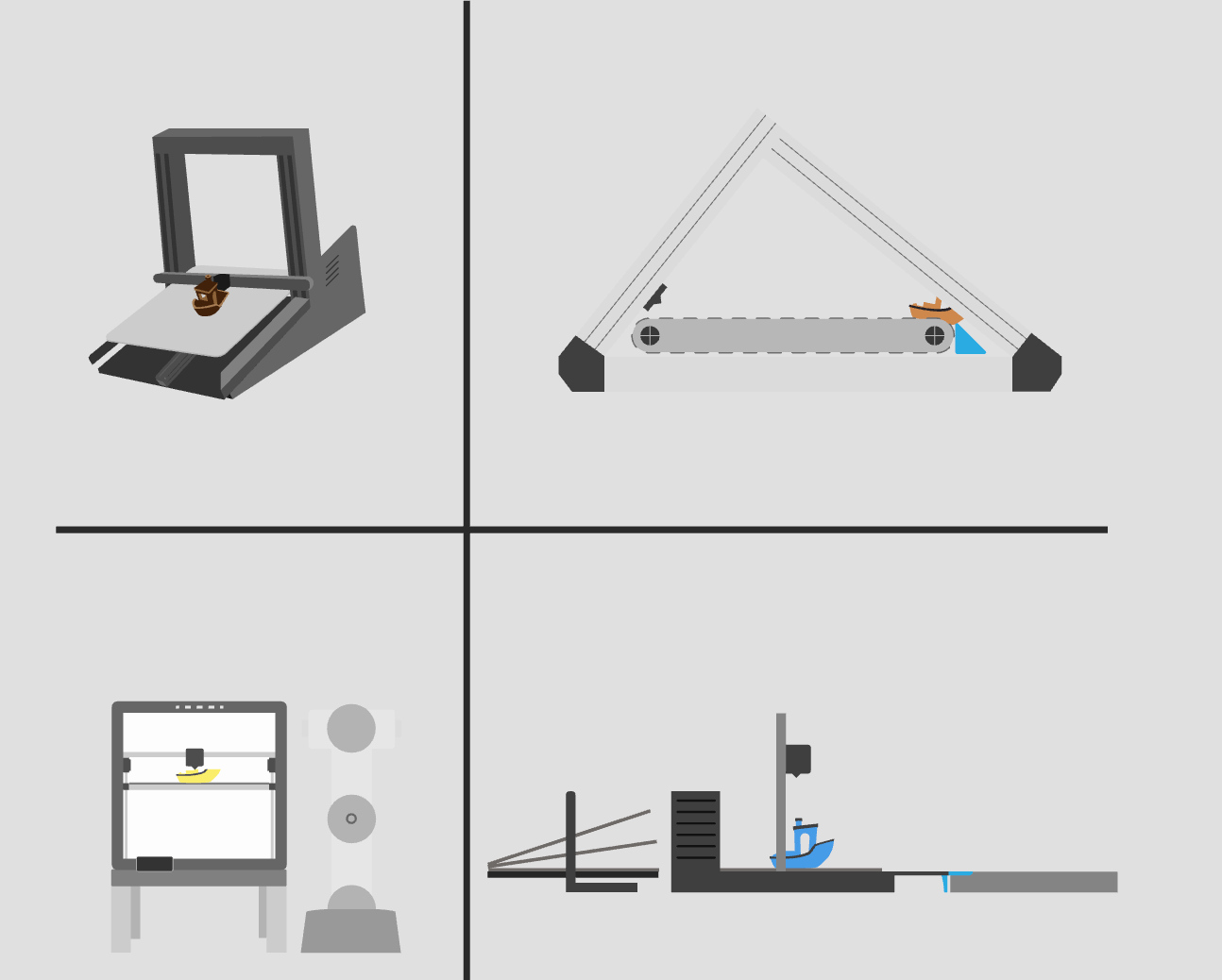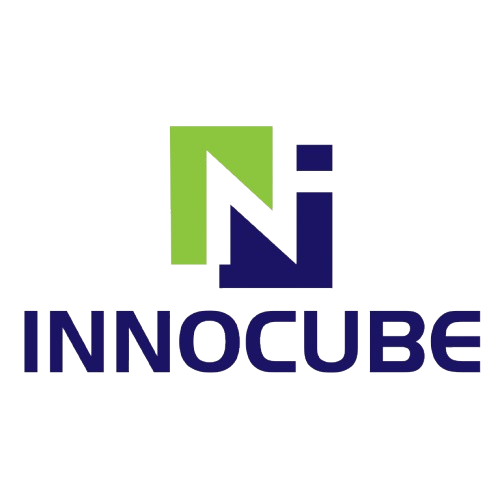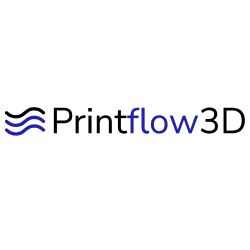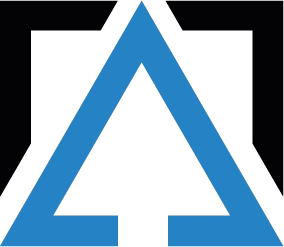Maximize efficiency: never let your 3D printers stand idle again
Introducing SimplyPrint's AutoPrint: a feature designed to revolutionize your 3D printing process. Say goodbye to manual monitoring; we'll initiate your prints, ensure the bed is cleared at the right time, and set up your next job seamlessly.
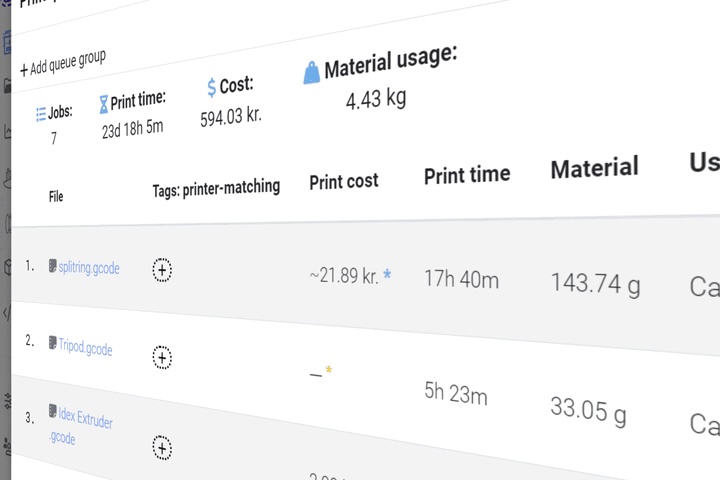
What is AutoPrint / continuous printing?
AutoPrint, also known as continuous printing, is the process of automatically starting the next print, when the previous print is finished. This is done by automatically sending the printer a 'clear bed' Gcode script, and starting the next print and finish your print queue without manual intervention and needing to clear beds.
While this is a simple concept and there are loads of hardware methods allowing your printer to technically keep printing, the software side of things is often overlooked, and this is where SimplyPrint comes in.
Try AutoPrint in our interactive demo
Examples of AutoPrint in action
See how AutoPrint can be used in different scenarios supported in SimplyPrint.
Example #1: Use the toolhead
Most printers can use its toolhead push off the print!
Example #2: Plate changer
Use mods such as swapmod or JobOx to automatically switch plates between prints.
Example #3: Belt printers
Belt printers are *made* for continuous printing.
Example #4: Robot arm
Use a robot arm to clear the bed and start the next print.
How it works
The path to an automated print farm is a breeze with SimplyPrint!
- Populate your Print Queue
- (Optionally) assign material, nozzle & custom tags and information to queue items and printers
- Enable AutoPrint for your AutoPrint ready printer(s)
- Define a print release temperature or how long to wait after finished print, per printer, or for all printers
- When a print is finished and the bed has properly cooled down or enough time has passed, we run the bed-clearing script
- When the bed clear script has run, we automatically start the next suitable Print Queue print on the newly-available printer
- Watch the magic happen 🧙
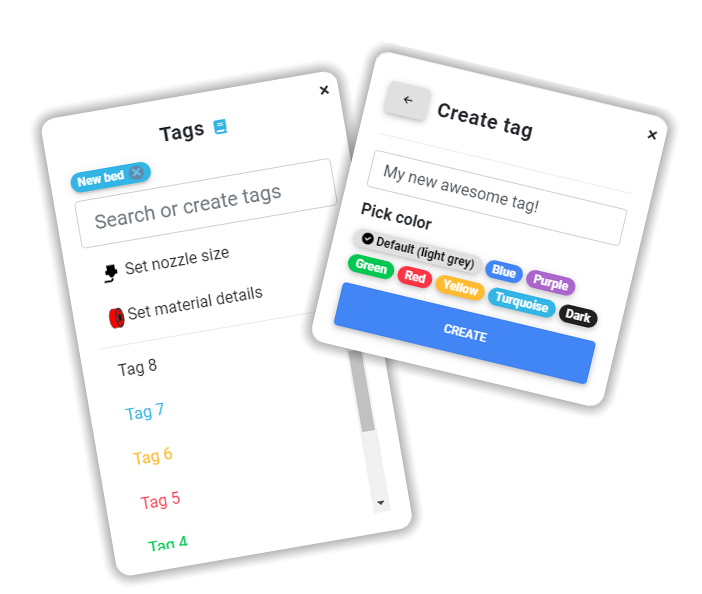
Print the right thing, on the right printer, at the right time
The SimplyPrint ecosystem effortlessly helps you make sure that you print the right thing, on the right printer, at the right time. We make an effort to know your printers, and their capabilities, and we make sure to keep track of what material you have loaded in each printer, and which material each print requires, and this, combined with custom printer tags, results in a great base for printing automatically!
- Material: define which material type, and/or color and name that a queue item requires and a printer has; we match the colors
- Print analysis: each queue item is thoroughly analysed, allowing us to know exactly what bed size is required, the print temperatures and more
- Tags: put tags on queue items and printers; we make sure the tags match (more about tags here)
- Nozzle size: define which nozzle size you want
Plan access: what plan is required to use AutoPrint?
AutoPrint is an enterprise feature, currently only offered on the Print Farm plan (and up).
| Feature / Limit | Free | Basic | Pro | Print Farm | School |
|---|---|---|---|---|---|
|
AutoPrint feature access
|
Want to learn more about our plans?
View full pricing & feature comparisonFrequently asked questions
How do I get started?
Which 3D printers are supported?
SimplyPrint simply handles the software side of things; you tell us which method you use to clear the bed, and we'll handle the rest.
Most modern 3D printers could, either out-of-the-box or with a few modifications, AutoPrint by using their own print heads to push off the print once the bed has cooled down enough.
But, we do recommend using a mod/kit for your printer, such as the "swapmod", JobOx mod, the loop mod, or something else, as these are made for the purpose of AutoPrinting, and are going to provide a much more reliable than using the print head to push off the print.
Using 'belt printers' aka. infinite Z printers, such as the Creality CR-30, is also a great way to get started with AutoPrinting, as these printers are made for the purpose of printing infinitely, and are therefore a great fit for AutoPrinting!
No matter which solution you choose, make sure to test the solution before leaving your printer unattended, as we can't vouch for your printer or your setup, and we don't want you to come back to a broken printer or a fire hazard - SimplyPrint will start the next print, as we trust your setup to properly make sure the bed is ready.
TL;DR: any printer can AutoPrint, as long as you can make sure the bed is ready for the next print, and you can tell us how to do it; we have presets for most common methods, and we're always happy to help you get started!
Is AutoPrinting safe?
- Software: At SimplyPrint, we ensure our AutoPrint feature is developed with top-notch standards. We take the utmost care in creating a reliable and secure software experience for you.
- Hardware: However, our software relies on the physical capabilities of your 3D printer. When using AutoPrint, the printer executes a Gcode script, which you help define, to clear the bed. This process assumes your printer can manage continuous printing and bed-clearing without issues.
- Testing: Before leaving your printer unattended, always test your setup. This ensures it works smoothly with our software and avoids potential mishaps.
- Print Removal: If you opt for the 'print head pushes off print' method, be cautious. If your prints usually stick to the bed and need force to remove, it's a sign that your printer might struggle with this method. Pushing too hard can damage the printer.
How is this different from OctoPrint's 'Continuous Print' plugin?
But there are a few differences. With Continuous Print, you need OctoPrint and your home network. If you have problems there, things can get tricky. Plus, there's no app to use on the go.
With SimplyPrint, all your printers are in one place, and you can see and manage them easily. We also have cool features like Tags, and we know what each printer can do, like its size and the materials it uses.
In short, while Continuous Print is great for some things, SimplyPrint's AutoPrint gives you everything in one place, in the cloud, making managing many printers - and even a single one - a breeze.