Setting up SimplyPrint on Longer LK 5 Pro: Creality Nebula Smart Kit method
Creality Nebula Smart Kit setup for this printer. Follow the steps to connect your Longer LK 5 Pro 3D printer to SimplyPrint.


The Nebula Smart Kit requires custom firmware to enable root access and install Klipper, SimplyPrint, and other tools. This guide will walk you through installing rooted firmware and setting up your system.
In this guide we will go through:
This custom firmware is provided as-is with no official support. Installing it may void your warranty and could potentially damage your device. For the most up-to-date information and troubleshooting, visit the GitHub repository.
NEBULA_ota_img_V6.*.img file from the latest
release on GitHub. .img file to the USB stick that came with your Nebula. 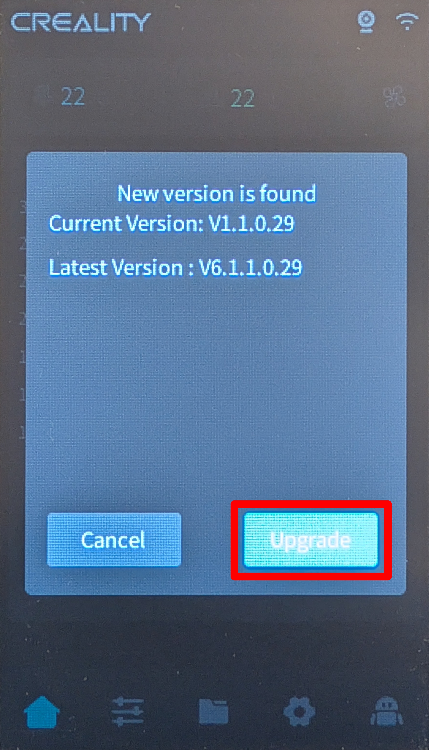
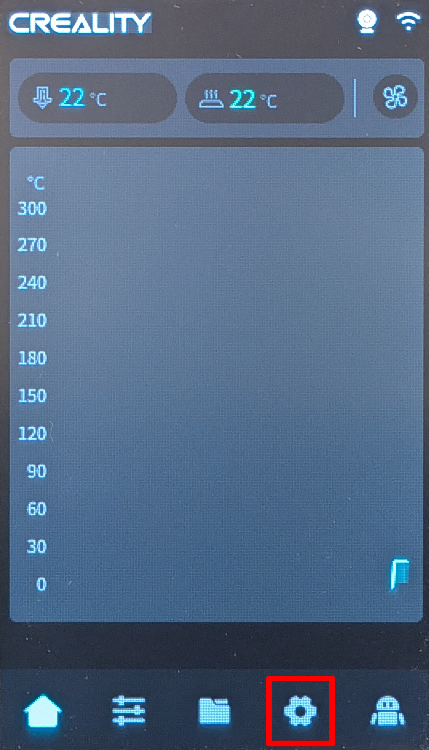
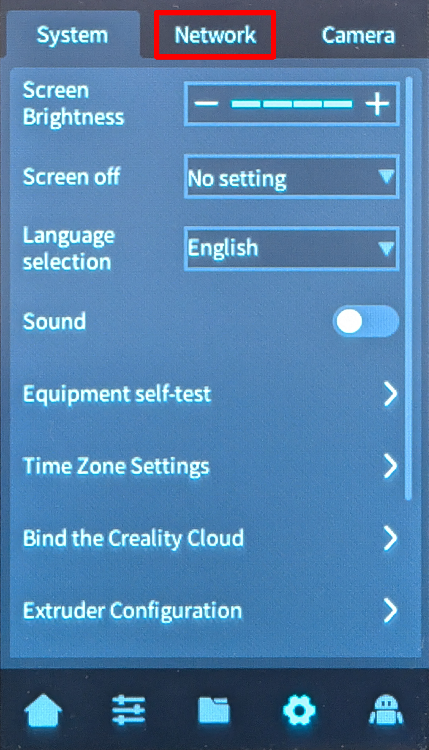
192.168.0.42). 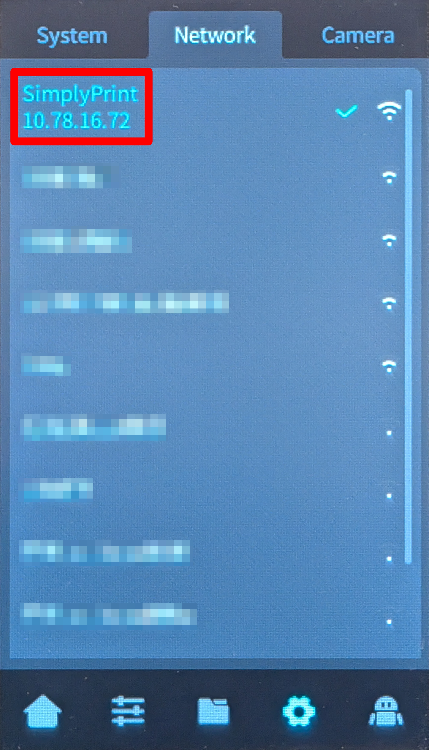
ssh root@[IP_ADDRESS]
For example; ssh [email protected]
creality -
don't get confused by the password not showing up while you type it; that's normal ./installer.sh
http://[YOUR_IP]:[PORT], where: [YOUR_IP] is the IP address you noted earlier [PORT] is 4408 for Fluidd or 4409 for Mainsail http://192.168.0.42:4409 And that's it! Your Nebula Smart Kit is now running Klipper with SimplyPrint.
If you need to perform a factory reset, you can add an empty file named factory_reset (no file extension) to the USB stick, then turn off the Nebula, insert the USB stick, and turn it back on. Warning: This will permanently delete all user-installed software and custom configurations. Only Wi-Fi settings, printer identity, and essential system files will be preserved. For more details, see the GitHub repository.
You're now ready to connect your printer and start using SimplyPrint.
Create your free account