Setting up SimplyPrint on Flashforge Dreamer NX: Creality Sonic Pad method
Creality Sonic Pad setup for this printer. Follow the steps to connect your Flashforge Dreamer NX 3D printer to SimplyPrint.


The Creality Sonic Pad is missing a required Python SSL certificates package, which prevents secure downloads of print files from SimplyPrint. To fix this, you'll enable root access on the Sonic Pad and run a script that installs the package.
In this guide we will go through:
Enabling root access will void the Sonic Pad's warranty. Read the on-screen disclaimer carefully and proceed only if you accept the risks.
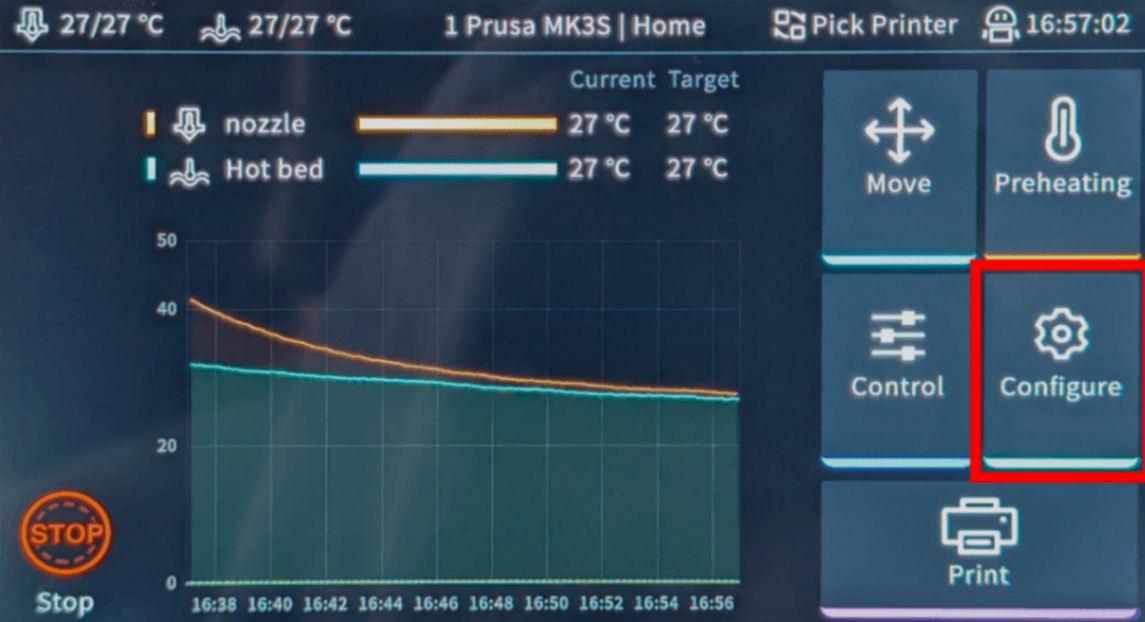
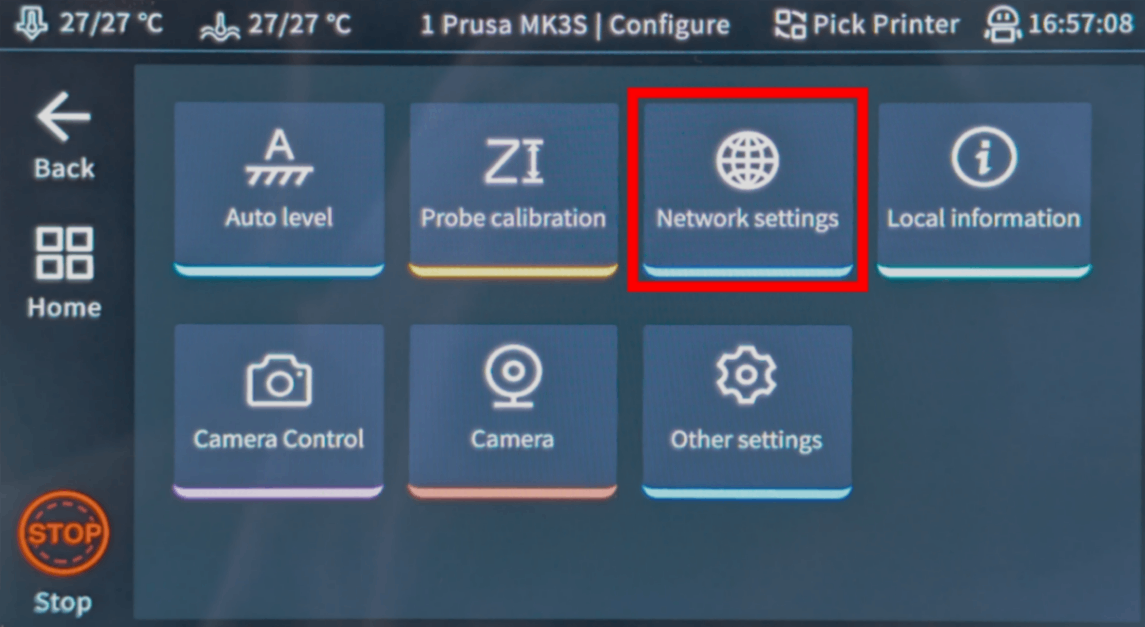
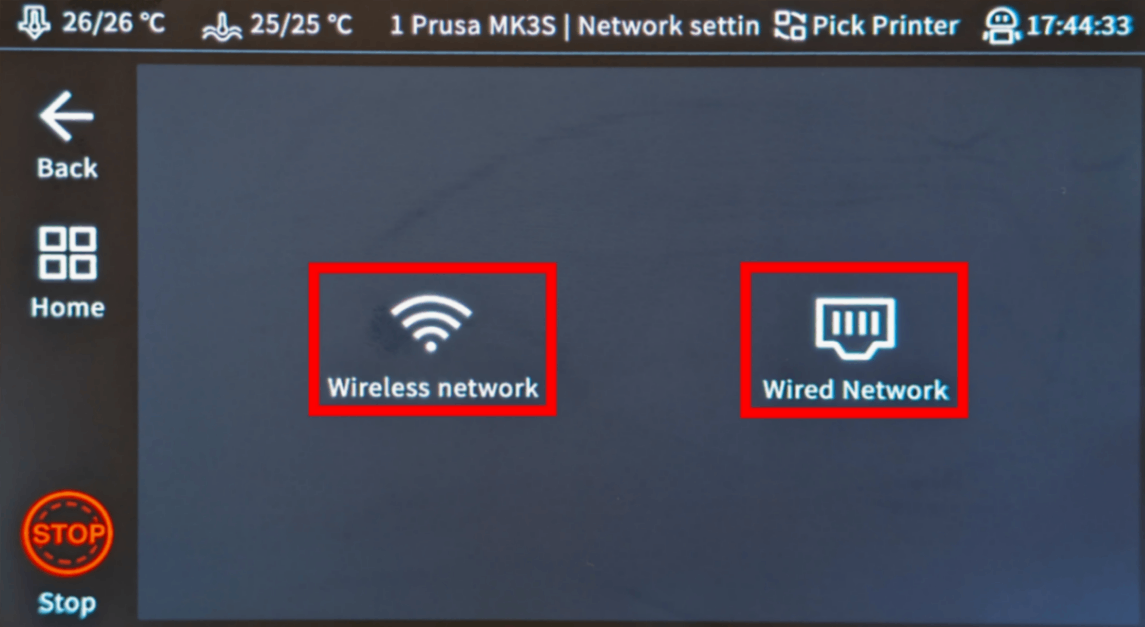
192.168.1.42). 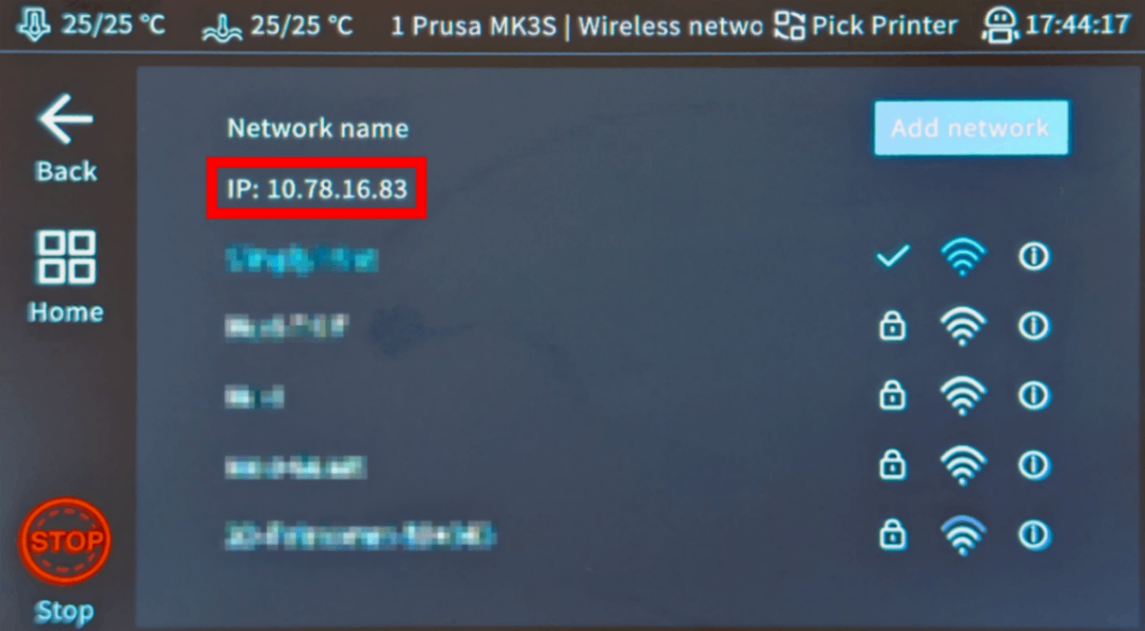
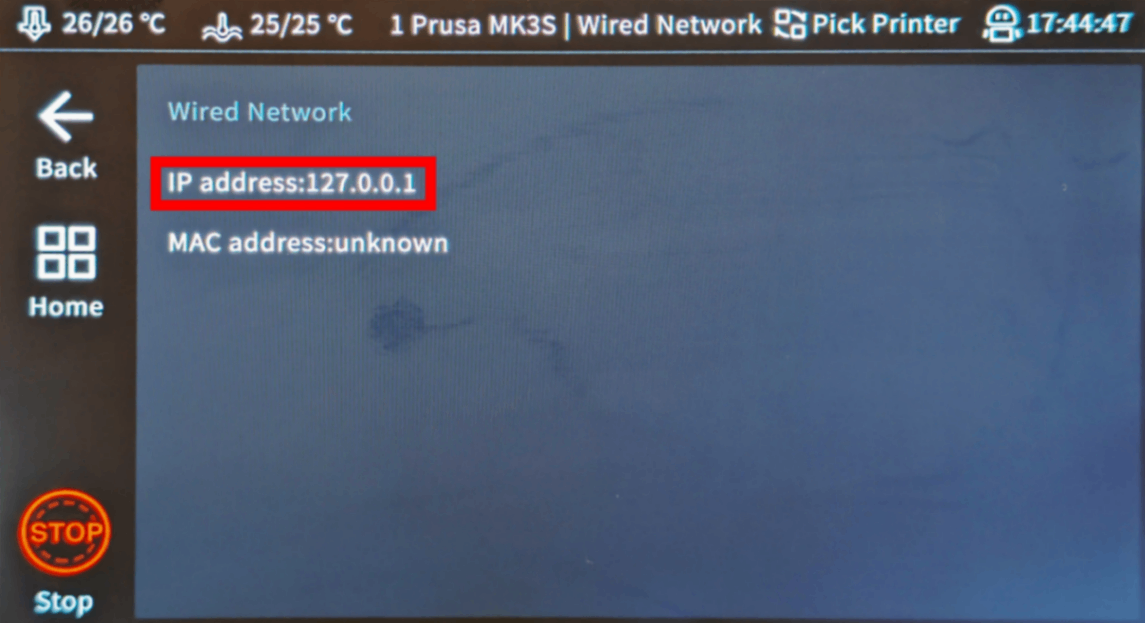
If the IP address shows 127.0.0.1, that's an internal loopback address; switch to the other connection type (Wireless/Wired) and check there instead.
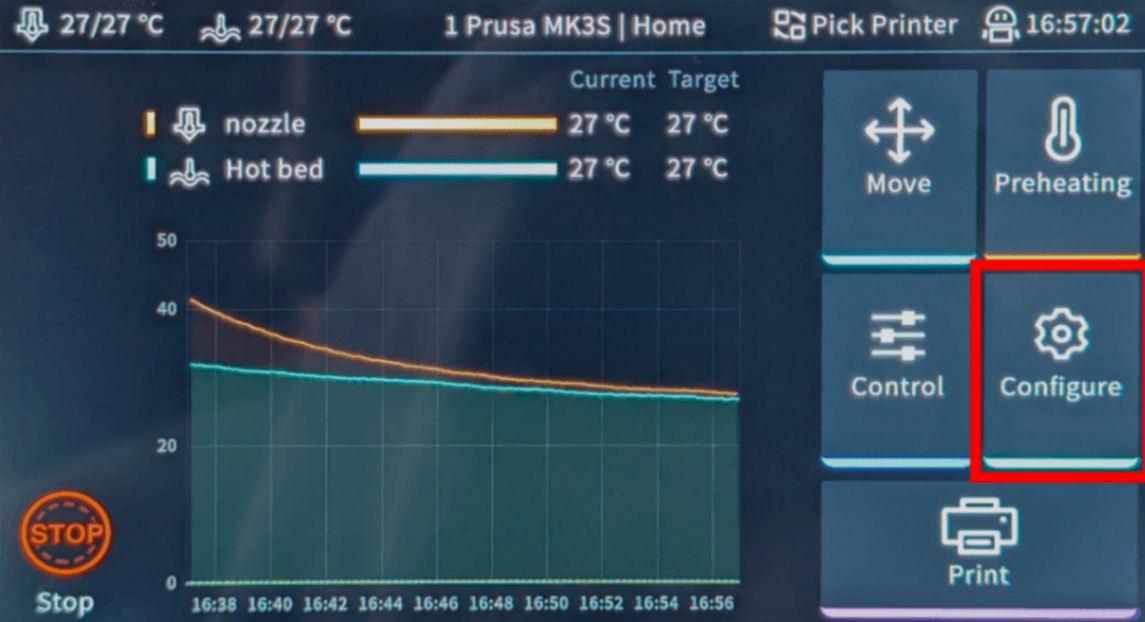
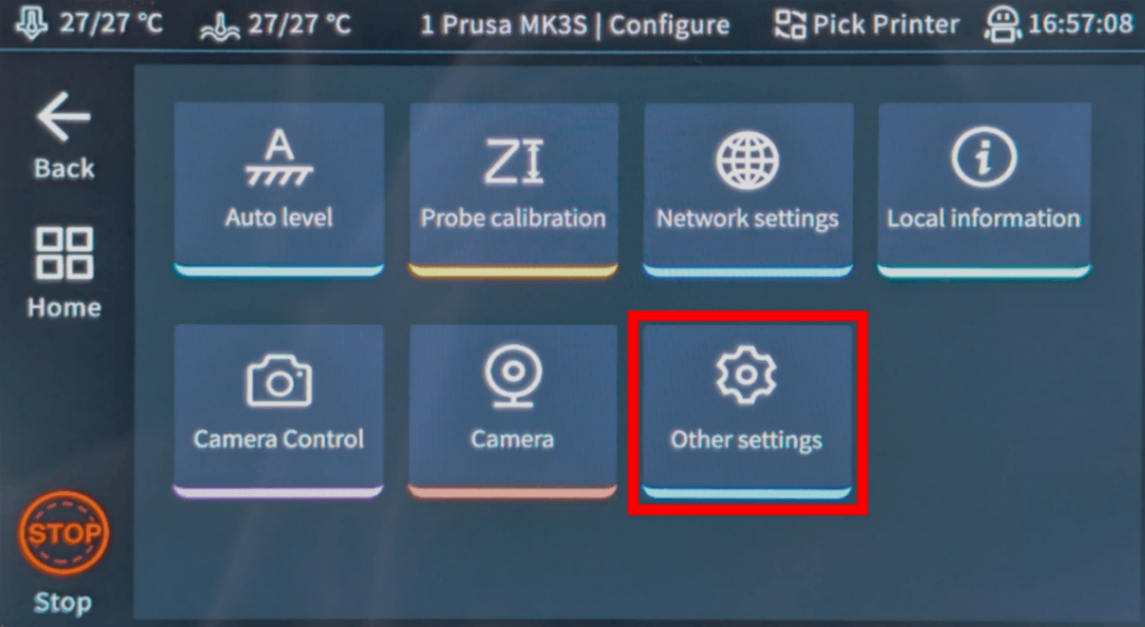
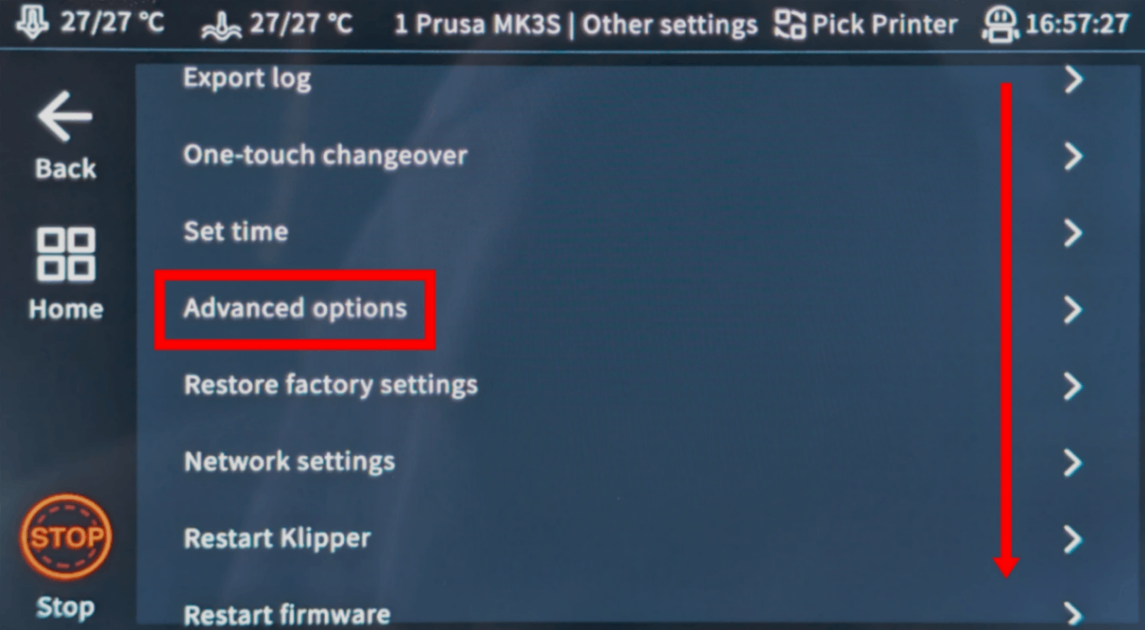
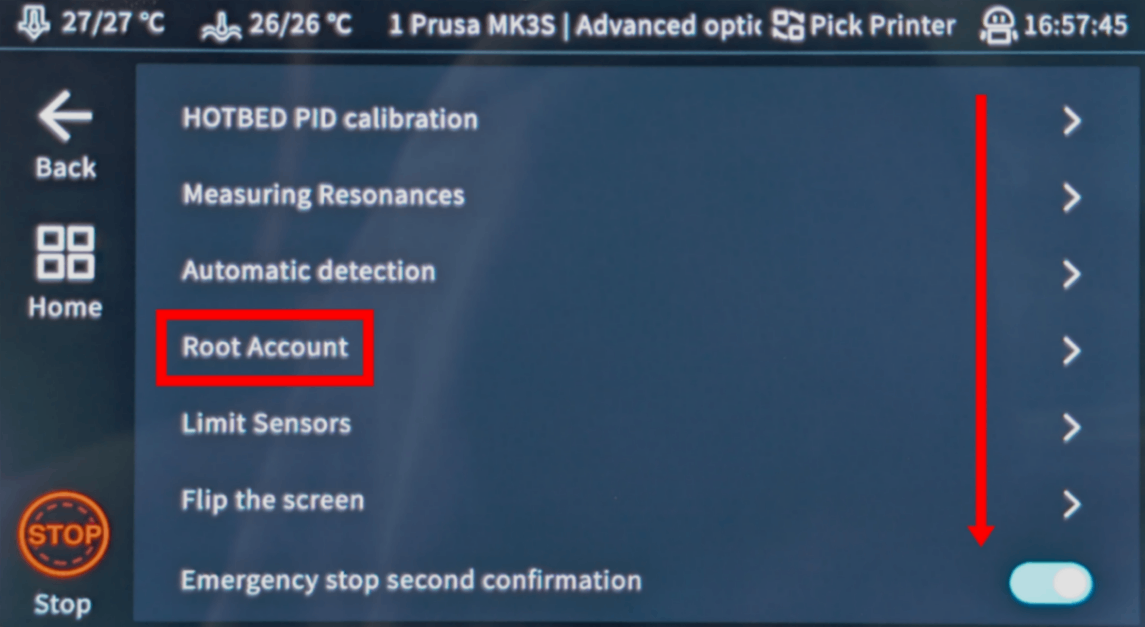
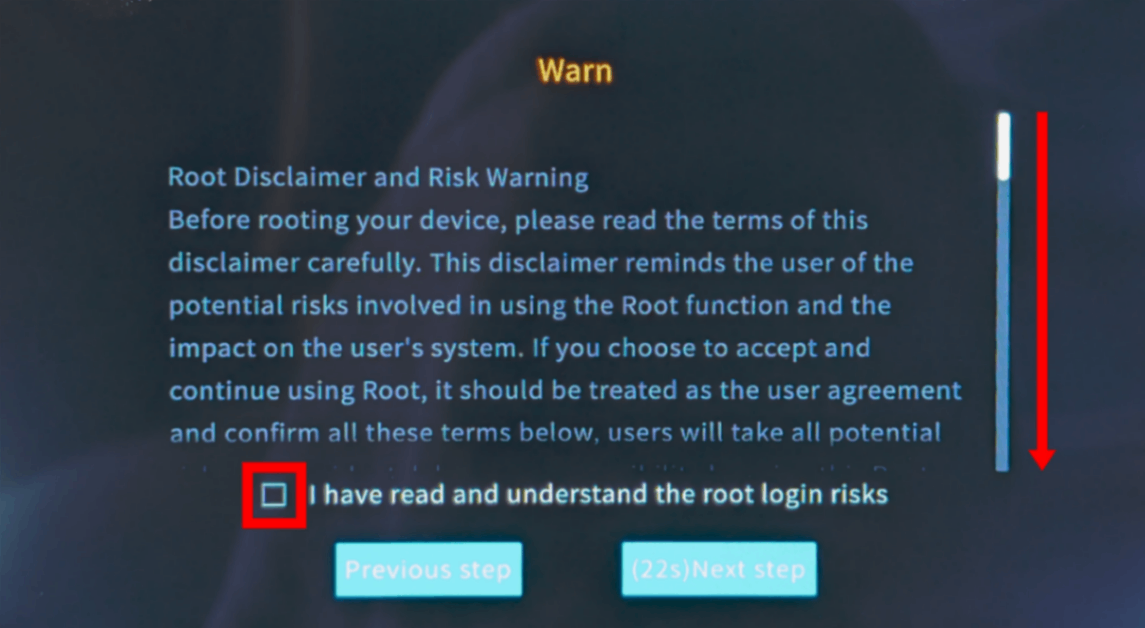
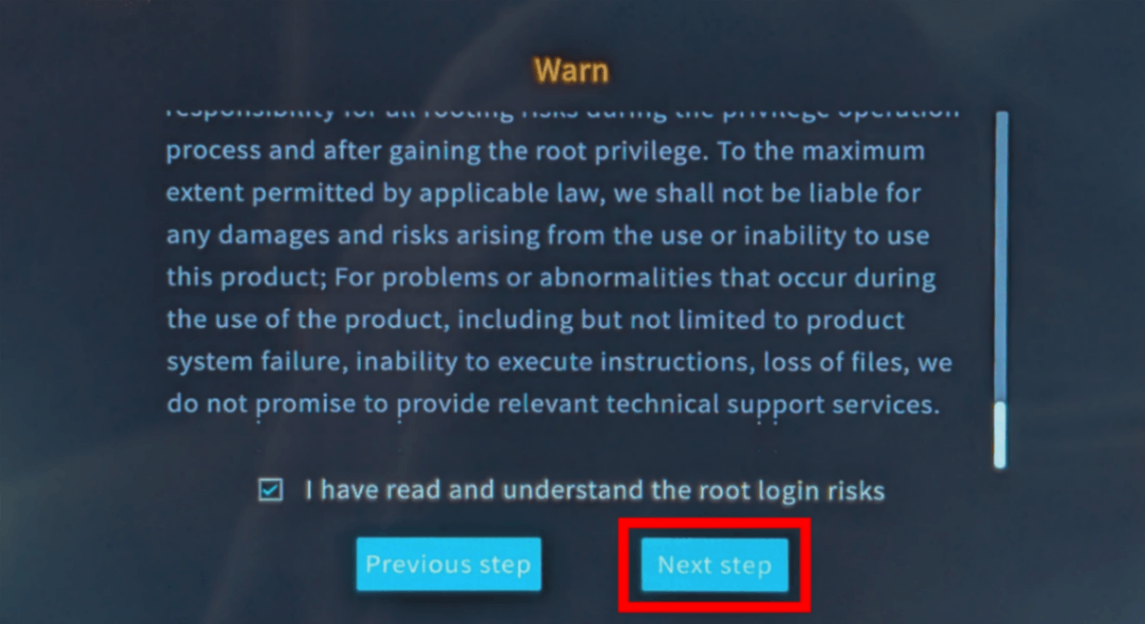
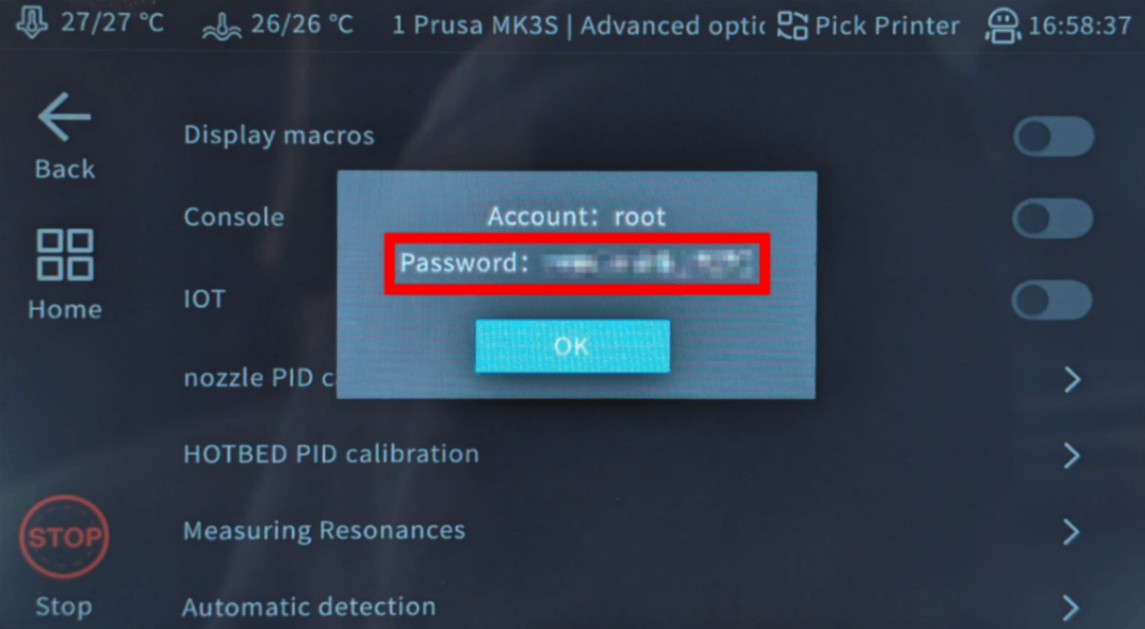
Enabling the root account will void your Sonic Pad's warranty. Proceed only if you accept this. See the on-screen notice for details.
ssh -o HostKeyAlgorithms=+ssh-rsa root@<IP_ADDRESS>

wget -qO- https://download.simplyprint.io/sonic-pad/sonic-pad-ssl.sh | bash
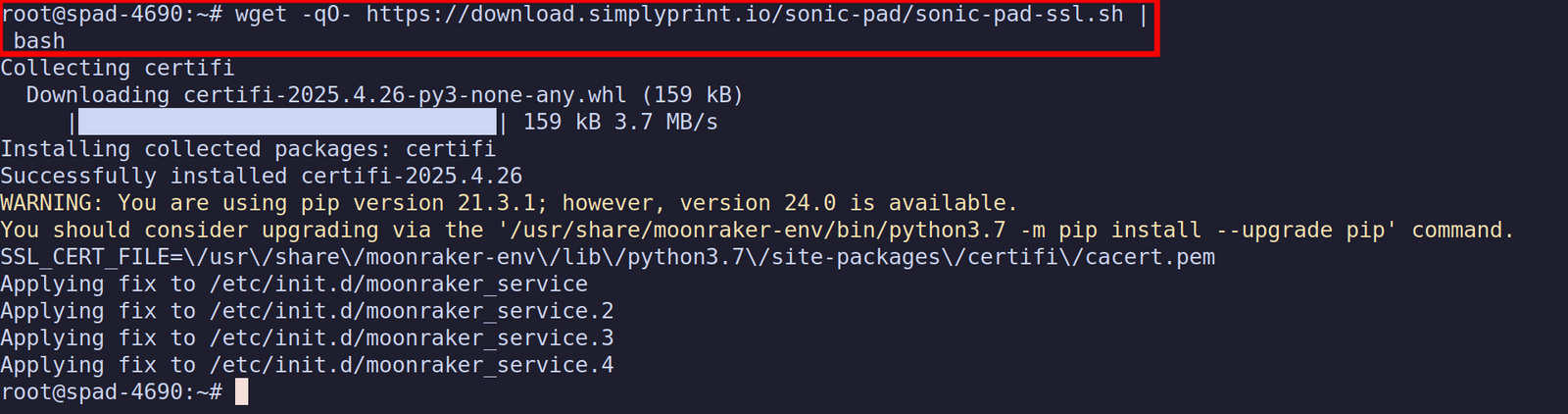
exit
In your browser on your computer or phone, visit http://[IP_ADDRESS]. Here you'll find the "Fluidd" web interface that is hosted by your Sonic Pad - note that you must be on the same network as the Sonic Pad to access the Fluidd web interface.
Now, proceed to the next step which will show you in details how
to find and open the moonraker.conf configuration file, where we have to add the [simplyprint] line.
You're now ready to connect your printer and start using SimplyPrint.
Create your free account