Setting up SimplyPrint on Goofoo Plus: OctoPrint method
OctoPrint setup for this printer. Follow the steps to connect your Goofoo Plus 3D printer to SimplyPrint.


If your computer has a slot of the large SD card, or a micro SD card slot; insert in this. Otherwise a USB converter is required.
If you have other thumb/flash drives (USB sticks) in your computer, it's a good idea to take these out first, so the wrong device isn't picked.
While flashing the SD card, the file explorer and some popups might open - don't worry, this is normal and these should just be ignored (and not clicked).
Remove the SD card from your computer, put it in the Raspberry Pi and then plug your Pi into power.
Once the USB cable is connected to both Pi and printer, you're done with the installation! Now we just have to link the printer to your SimplyPrint account - head to the next step!
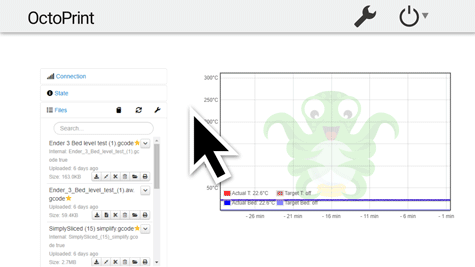
http://octopi.local/
in your browser
You're now ready to connect your printer and start using SimplyPrint.
Create your free account