Setting up SimplyPrint on Wanhao D12-230: BIGTREETECH Pad method
BIGTREETECH Pad setup for this printer. Follow the steps to connect your Wanhao D12-230 3D printer to SimplyPrint.


In this quick guide you'll find the BIGTREETECH Pad's IP address and then proceed directly to Fluidd to finish the SimplyPrint setup.
In this guide we will go through:
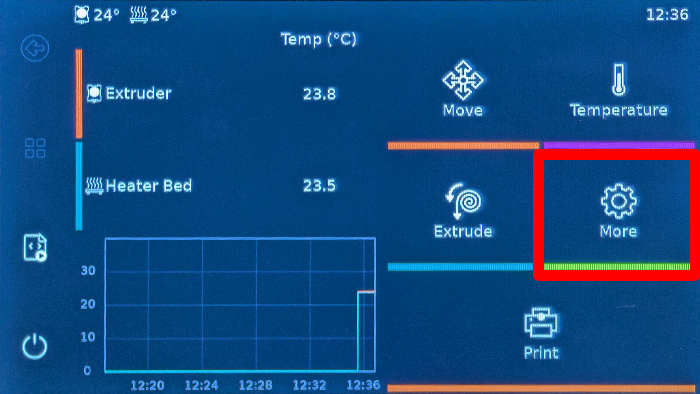
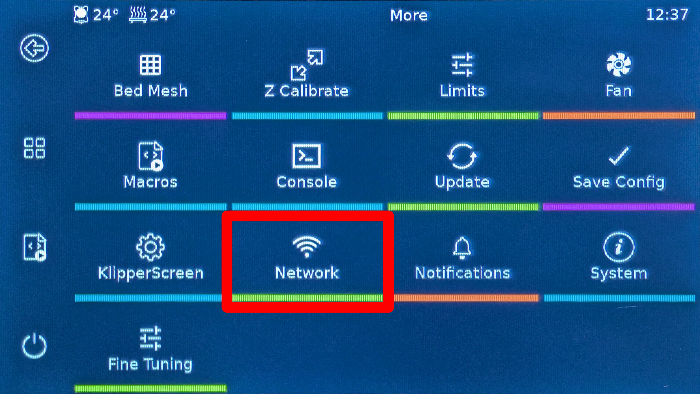
192.168.1.42. 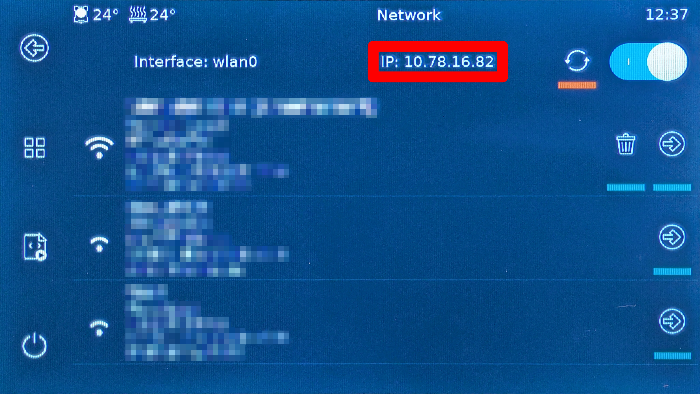
Make sure the device you use to open Fluidd is on the same local network as the Pad; otherwise the page will not load.
In your browser on your computer or phone, visit http://[IP_ADDRESS] (replace with the IP you just noted).
This opens the Fluidd web interface hosted by your BIGTREETECH Pad.
Now, proceed to the next step, which will guide you through enabling SimplyPrint in Fluidd by adding the required [simplyprint] section to your moonraker.conf file.
You're now ready to connect your printer and start using SimplyPrint.
Create your free account