Setting up SimplyPrint on Creality K2 Pro
Easy steps to connect your Creality K2 Pro 3D printer to SimplyPrint.


This guide enables root access on your Creality K2 and modifies its configuration. This may void your warranty; proceed only if you accept the risk.
In this guide we will go through:
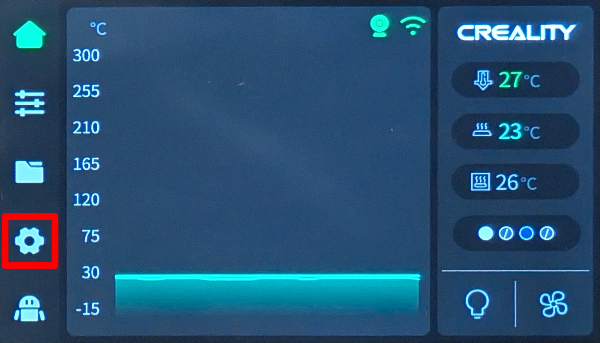
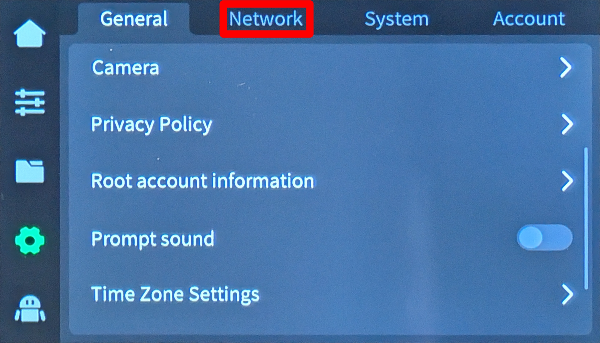
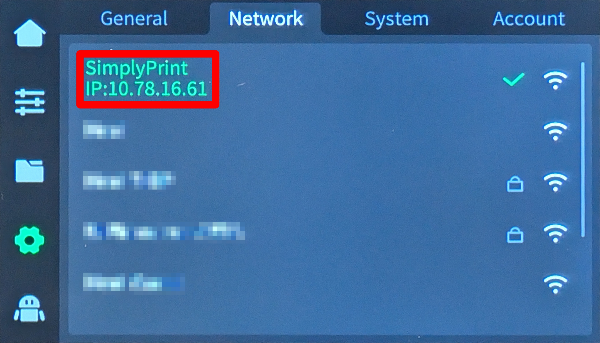
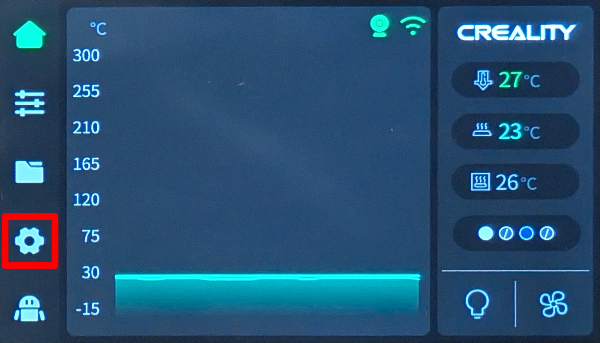
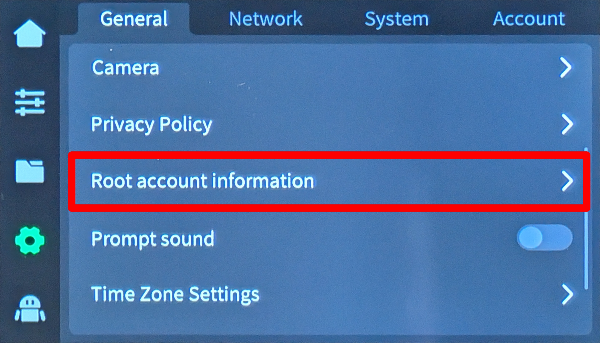
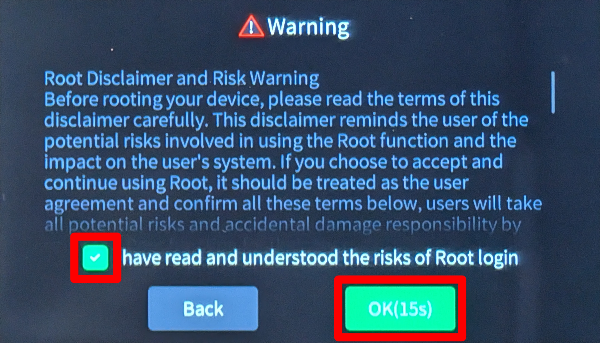
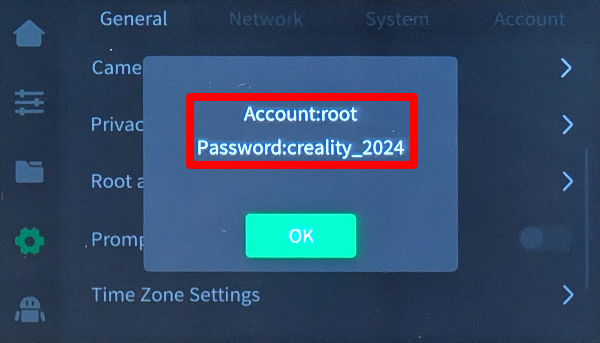
When typing the password in your terminal, no characters will appear; that's normal for security.
ssh root@[IP_ADDRESS]
For example; ssh [email protected]
python3 -c "import urllib.request;print(urllib.request.urlopen('https://download.simplyprint.io/creality/k2/k2-setup.sh').read().decode())" | sh
/usr/data/moonraker
or /data/moonraker. It then adds the SimplyPrint configuration ([simplyprint]) to the file and restarts Moonraker.
At the moment, due to a weird setup by Creality, the K2 webcam will not show up in SimplyPrint. We're working on fixing this.
Now everything should be ready! The printer should be connected to SimplyPrint!
Open up the SimplyPrint web dashboard on a computer or phone on the same network as your K2, where it should show up as a pending printer in the "Add printer" flow.
Find the printer setup code in the printer's local web interface.
http://[IP_ADDRESS]:4408 to access the Fluidd panel hosted by your K2.If it doesn't work for you, try going through the guide again very carefully. Missed steps is the most common reason for printers not showing up.
You're now ready to connect your printer and start using SimplyPrint.
Create your free account