Setting up SimplyPrint on Creality Hi
Easy steps to connect your Creality Hi 3D printer to SimplyPrint.


This guide enables root access on your Creality HI and modifies its configuration. This may void your warranty; proceed only if you accept the risk.
In this guide we will go through:
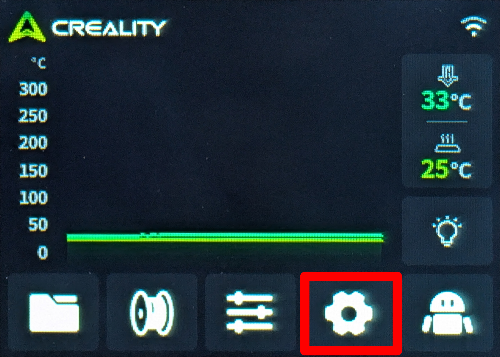
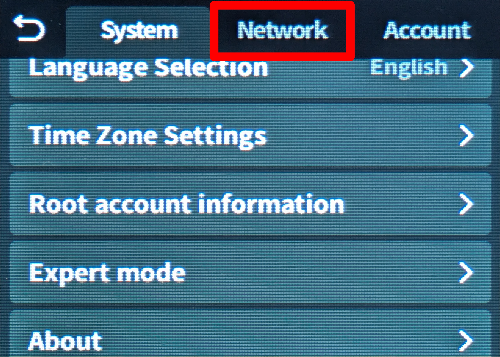
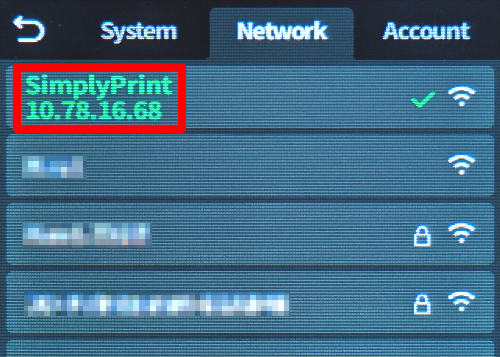
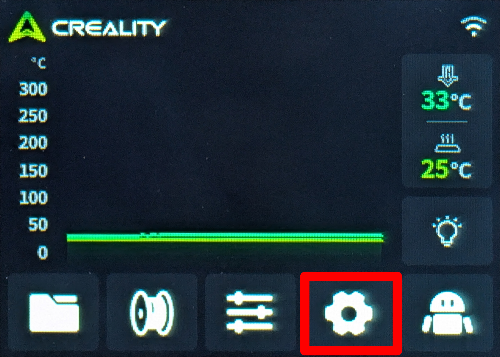
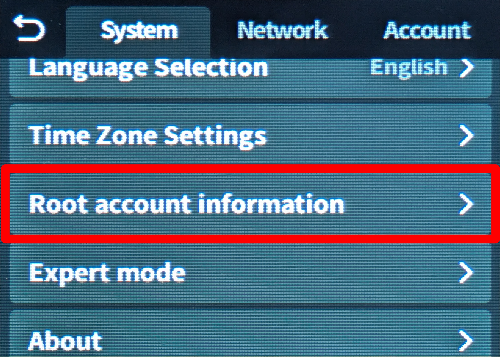
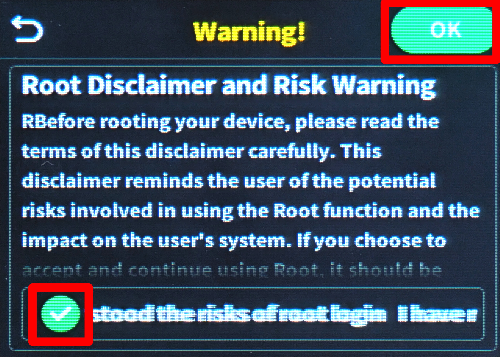
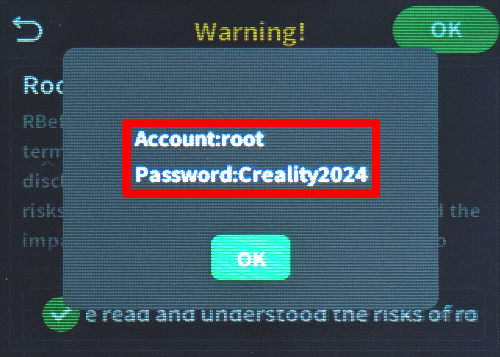
When typing the password in your terminal, no characters will appear; that's normal for security.
ssh root@[IP_ADDRESS]
For example; ssh [email protected]
echo '[simplyprint]' >> /usr/share/moonraker/moonraker.conf && /etc/init.d/moonraker restart
http://[IP_ADDRESS]:4408 to access the Fluidd panel hosted by your HI. And that's it! Your Creality HI is now running Klipper with SimplyPrint enabled.
You're now ready to connect your printer and start using SimplyPrint.
Create your free account