Setting up SimplyPrint on Creality Ender-2: BIGTREETECH Pad method
BIGTREETECH Pad setup for this printer. Follow the steps to connect your Creality Ender-2 3D printer to SimplyPrint.


[simplyprint] to the moonraker.conf config filemoonraker.conf filemoonraker.generated.config, you may need to edit that file instead[simplyprint] to the bottom of the file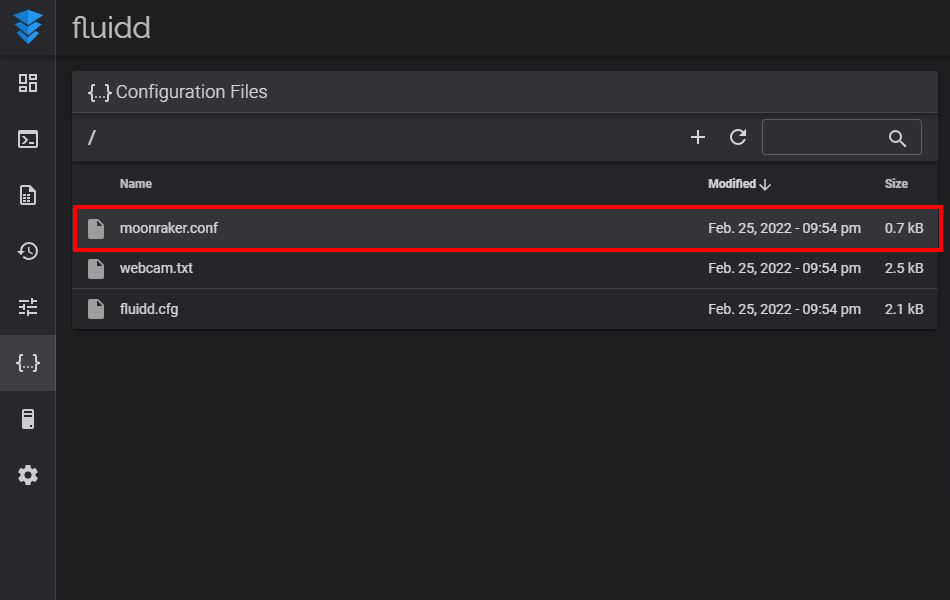
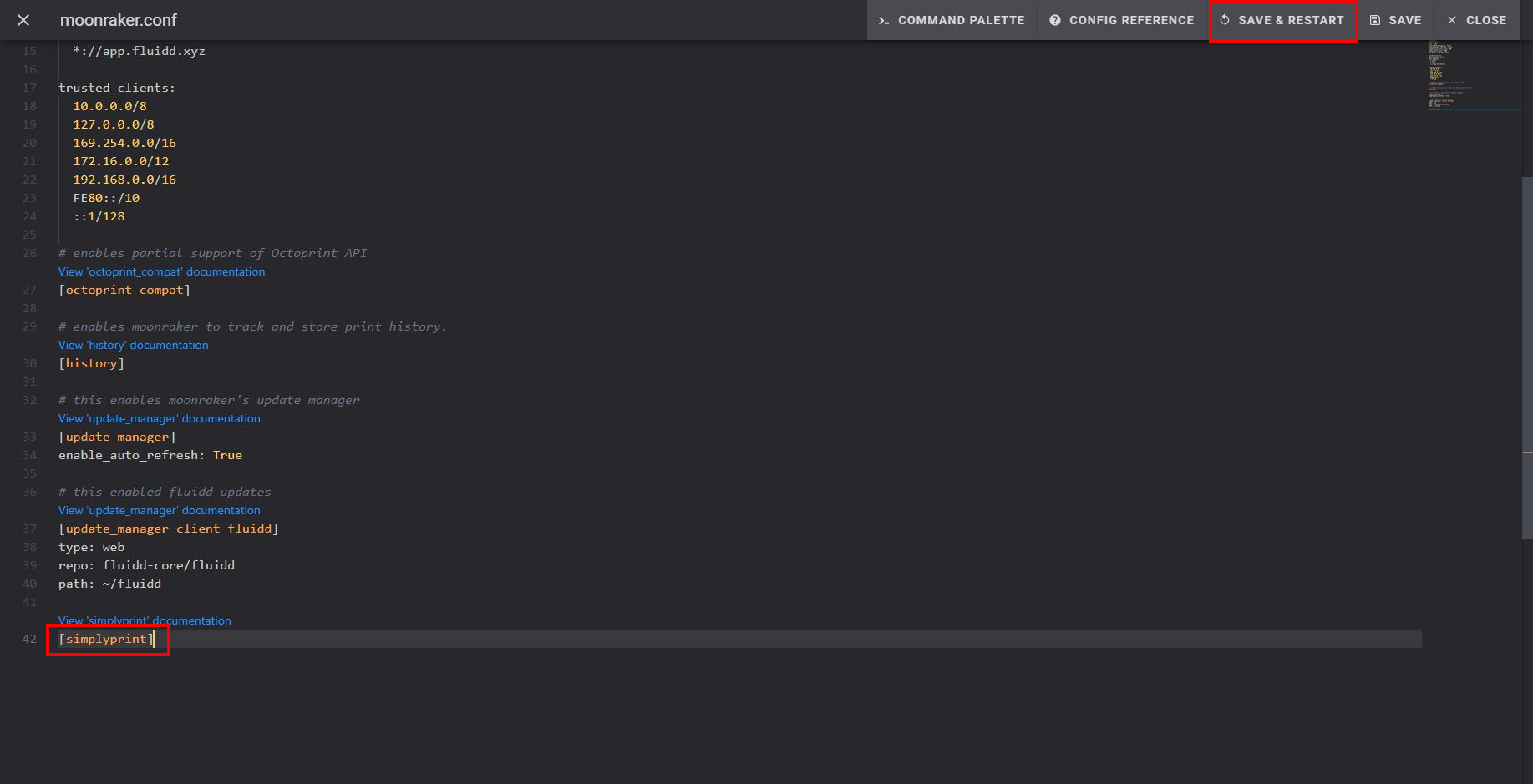
In the "Announcements" bell in the top bar, find the "SimplyPrint Setup Request" message, copy the setup code and proceed to the next step!
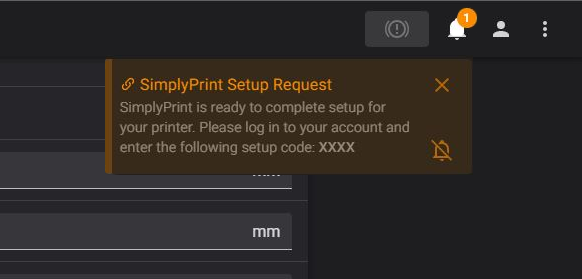
If you do not see the "SimplyPrint Setup Request" message, you may see the printer inside SimplyPrint already under "Add printer > Pending printers". Otherwise, please refer to this guide for more information: Printer in setup isn't detected / can't find setup code.
You're now ready to connect your printer and start using SimplyPrint.
Create your free account